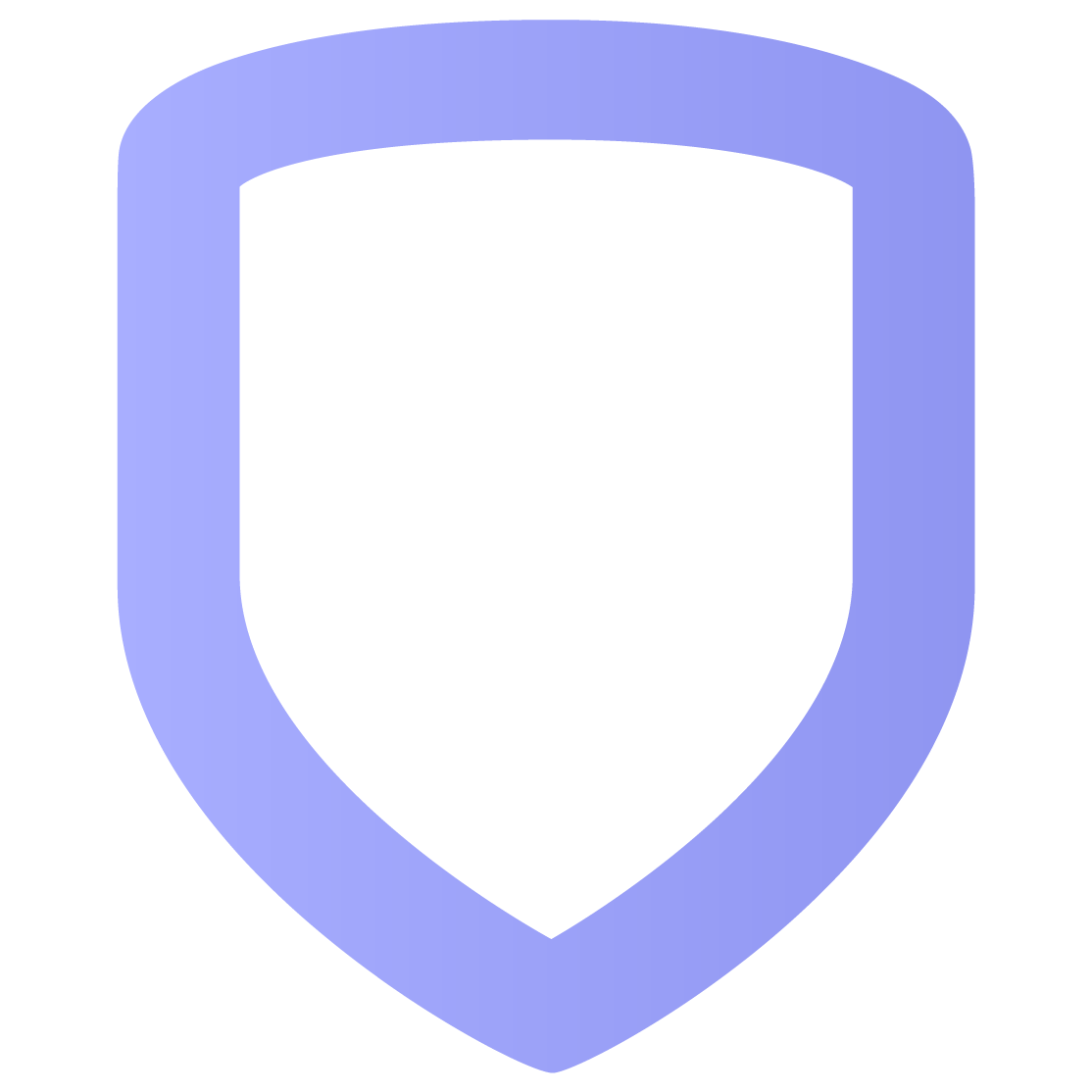Groups
Groups enable you to assign access control permissions to users. This includes the doors that users can access, the times when they can access them, and the authorization types required to access a door.
Create a Group
Go to Groups and click the Add icon.
Select the name placeholder and enter a descriptive name for the group.
In Doors, add the doors that you want group members to have authority to access.
In Floors, add the floors that you want group members to have authority to access.
In Access Schedules, choose when group members can access the assigned doors.
Select permissions for group members. For detailed information about permissions, refer to Group Permissions.
Click Save.
Group Permissions
Authentication Type: Assign the group the type of authentication to unlock doors. For options, see the following:
Card (authorization type): A valid card swipe at the reader unlocks the door.
Card Plus PIN (authorization type): A valid card swipe at the reader plus user code entry at a keypad unlocks the door.
Dual Authority (authorization type): Two valid user codes, entered sequentially, are required to unlock the door.
Manager First: Turn on to require a manager to access the associated doors before users in other groups can gain access.
Lockdown: Allow group members to initiate and end a lockdown.
X1 to XR Communication
Go to Groups and click the Add icon.
Select the name placeholder and enter a descriptive name for the group.
Enable the Swipe Twice to Disarm and/or Disarm on Access toggles.
In Areas, click Add.
Click the checkbox next to the Area Name you want the group to have access to. Click Apply.
Click Save.