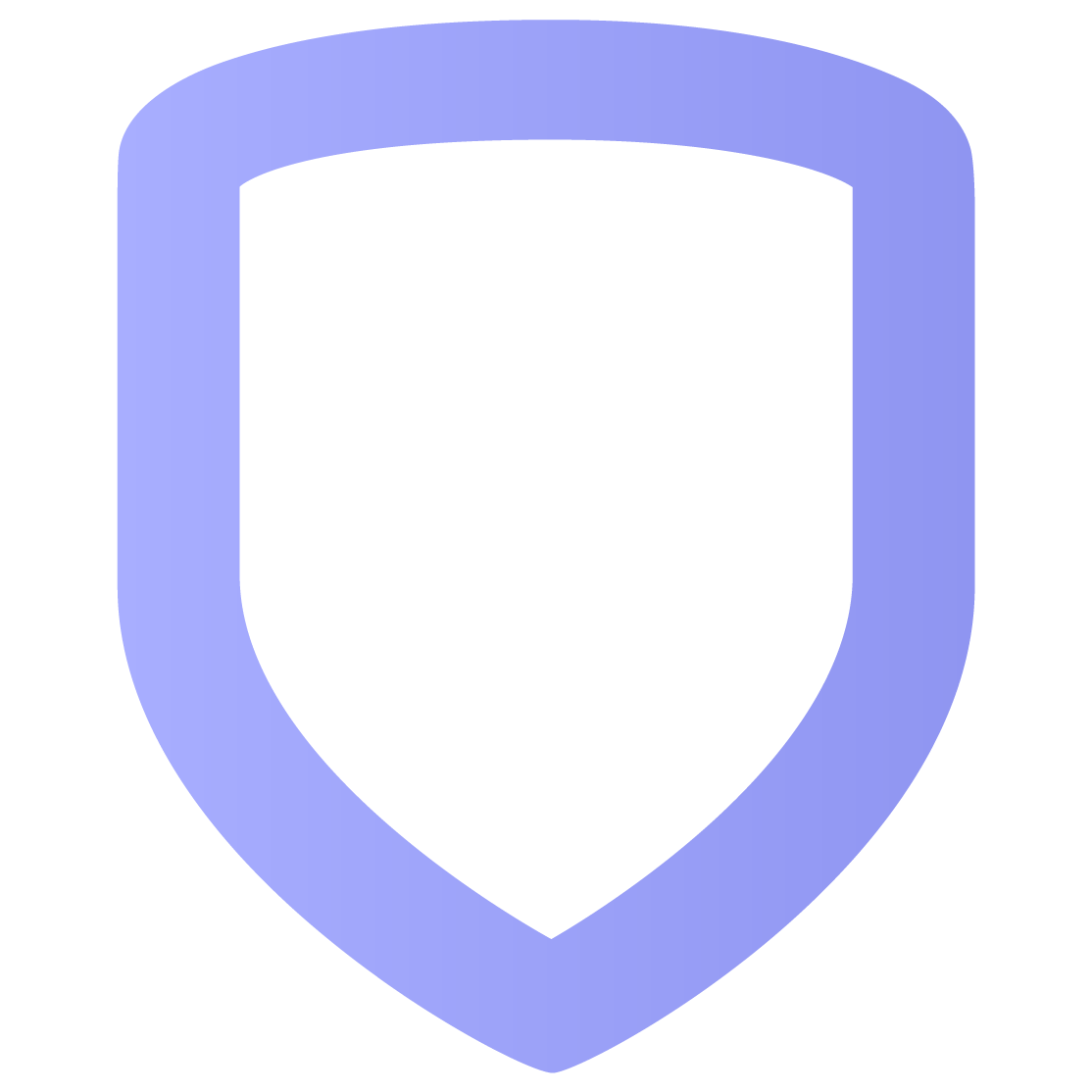Doors
The Doors page enables you to see door status, lock, unlock, and grant access to doors. You can also view events, create a schedule for a specific door, initiate a lockdown, and end a lockdown.
Lock the door |  |
Unlock the door |  |
Grant temporary access to the door | 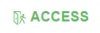 |
View events from the door |  |
Initiate a lockdown | 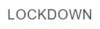 |
End a lockdown |  |
Auto-Lock/Unlock Schedules
Some systems enable you to create an Auto-Lock/Unlock schedule in Doors. This schedule enables you to automatically lock and unlock doors at specific times and days.
You can also add Holiday Dates to the schedule. A Holiday Date is a temporary exception to the schedule. For example, if your schedule locks your doors at 5 p.m. everyday, you can add a Holiday Date to make your doors lock at 9 p.m. on one or more days.
Create a Schedule
Go to Doors.
Tap the
 Down Arrow next to the door you want to create a schedule for.
Down Arrow next to the door you want to create a schedule for.Select Create a Schedule. A pop-up window appears.
Enter the name of the schedule.
Select which doors you want to include in the schedule.
Select the time you want the doors to unlock and lock.
Select the days of the week you want the doors to unlock and lock.
Add Holiday Dates (optional):
Select Edit Holiday Dates.
Select Add Holiday.
Enter the name of the Holiday Date.
Enter the date of the Holiday Date.
Select a class. All Holiday Dates you add to a class has the same unlock and lock times.
Select the check mark to save the Holiday Date.
Select Add Holiday to add another Holiday Date, or select the X to close the window.
Select the unlock and lock times for each class next. The times you enter for the class apply to all dates in that class.
Enable Temporary if you want the schedule to be temporary. If enabled, enter the start and end date of the schedule.
Enable Auto-Unlock Suppress if you want the doors to stay locked after the auto-unlock time passes. Then, when someone unlocks one door, the rest of the doors unlock. This prevents the doors from unlocking when no one is on site.
Select Save.
View Auto-Lock/Unlock Schedules
Select Rules in the main menu.
Select Auto-Lock/Unlock in the top menu.
Select a schedule to view it.
View Access Control Events
Some systems enable you to view access control events from the Doors page.
Go to Doors.
Tap the
 Down Arrow next to the door you want to view evens from.
Down Arrow next to the door you want to view evens from.Select View Events. A pop-up window appears with a list of events.